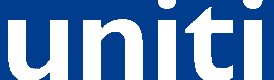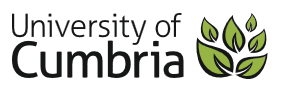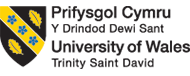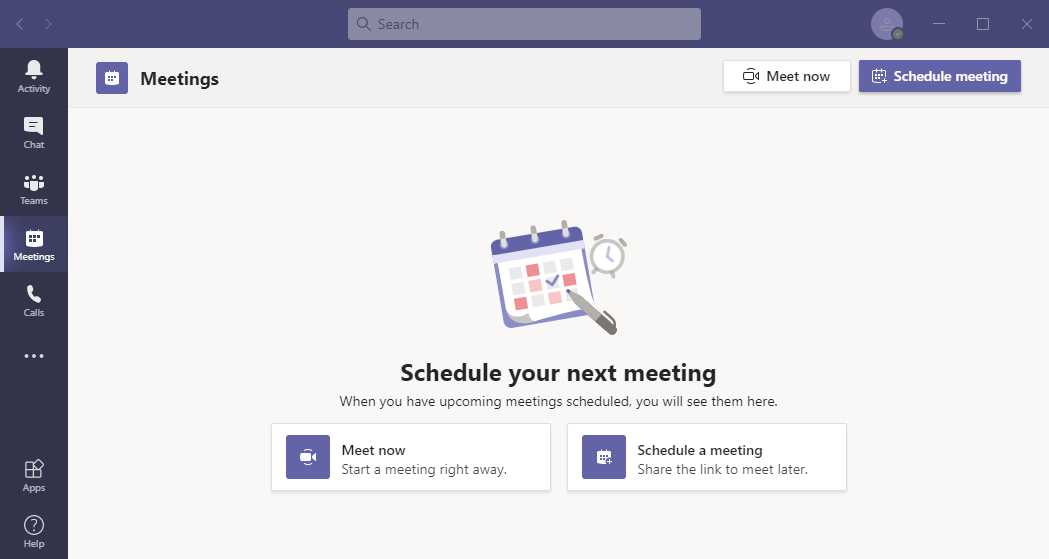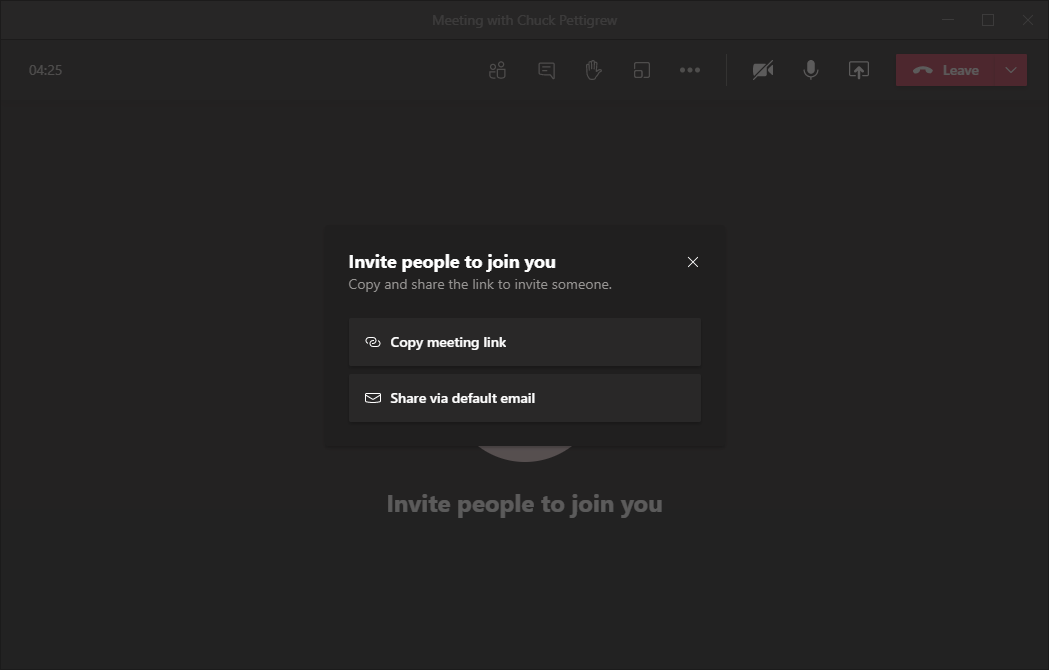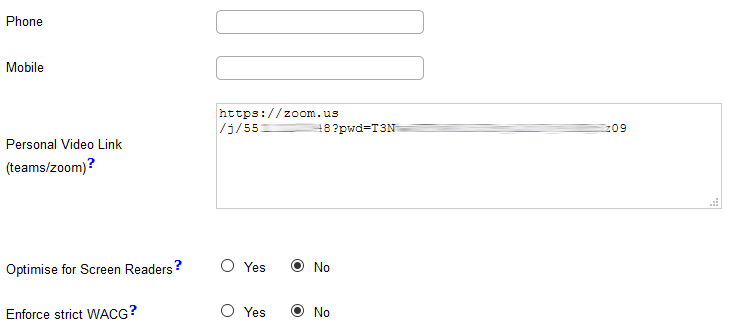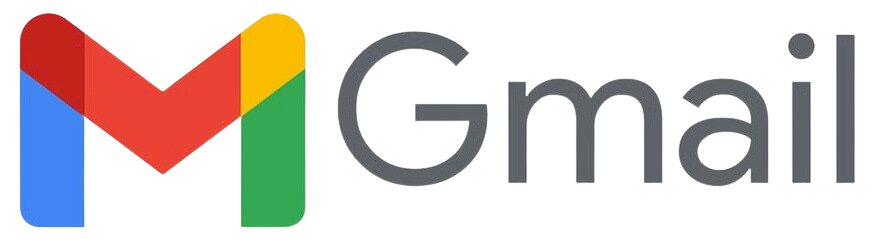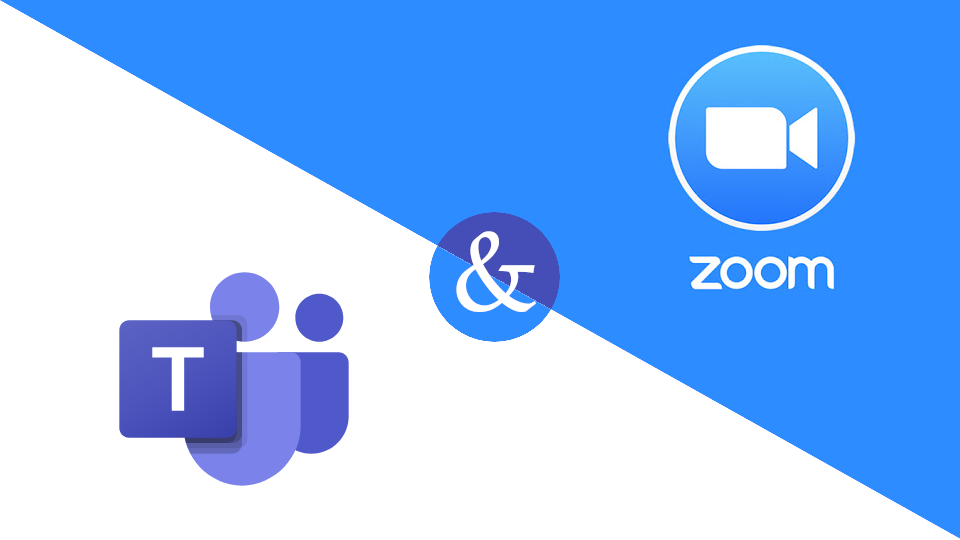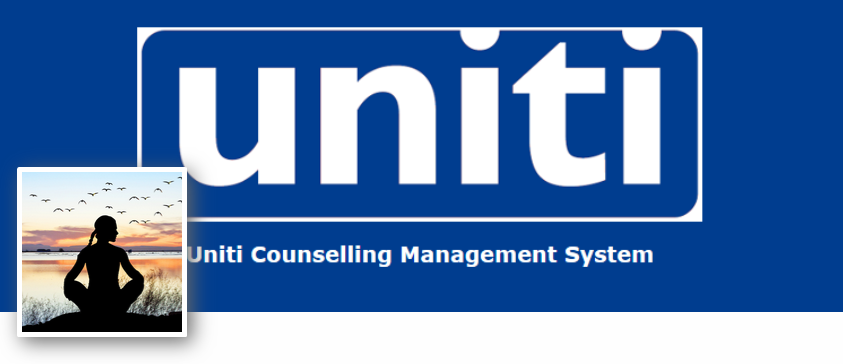Is GDPR at the bottom of your TODO list?
So, we are about 6 months into the new era of GDPR and you have still not done anything about it. It just sits there as a weight on the bottom of your mind. So what! Counsellors have been GDPR compliant, even before GDPR existed....... or have they?
The existing data dilemma!Do you have client notes which were made before the GDPR directive?
The guidence on consent is "
If existing DPA consents don’t meet the GDPR’s high standards or are poorly documented, you will need to seek fresh GDPR compliant consent, identify a different lawful basis for your processing (and ensure continued processing is fair), or stop the processing." So we are still OK. But that means all the data you have since you started keeping data still comes under the GDPR guidlines, therefore you have a respobsibility to keep your user data safe, and also you will be obliged to purge this data after the nominal retention period of counselling client notes.
So by now I imagine that most counselling practices use some sort of electronic system to store notes and client information. This is not as complient as it seems now. What is required is a fully secure information data store. A simple network drive is not sufficient to keep the client files, not to mention a full audit of the client and their progress through your service.
What you need is a system that is fully GDPR compliant.
This is where Uniti can aid your practice. We keep all user data in a fully secure GDPR complient manner. From terms and conditions on the registration form to client purge after a designated time limit. Safe guard your clients records from falling into the wrong hands by using our database level encryption.
As well as this we use 128bit encryption on the link between your browser and the data store. The database we provide has a unique encryption key unique to your organisation.
We look after and advise on your GDPR requirements so it frees you to get on with the more important rolls in your day to day counselling.
Free yourself and get your GDPR off your list altogether.
For futher information, why not visit our website :
https://www.uniticms.com
Welcome to Uniti
So welcome to Uniti and our first blog to help promote awareness and increase interest and support in what we do. So far we have 3 Universities and 2 colleges using the system. This is a good start, bit we need to do better.
Uniti prides itself in being a very user friendly application. Using up to date and current web technologies, we bring all the necessary functionality required of a practice managment tool to Universities and Colleges with even the most modest of budgets.
We have a
scalable pricing range that allows access to the full functionality of the system from the smallest College to the largest Universities.
Our technology allows us to scale from smaller Colleges to larger Universities, for example the size of UCL (University College London) has a massive student base of 37000, see the wiki (
UCL wiki).
So, if you have made it this far in the article, then please share this to other friends and associates in your social and business network and help Uniti go from modest beginning to a huge success. We are counting on everybody.


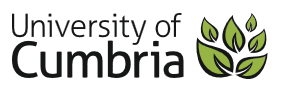
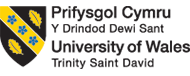

Visit us at
How to add a video link for teams or zoom to your settings.
In today's pandemic of COVID-19 remote counselling by video conferencing is becoming not only popular, but imperative to the smooth running of any counselling or client well-being service.
Uniti has solved this issue by allowing your staff to enter into Uniti, their own personal teams or zoom link. This link will then be sent to both your client and your staff member's calendar manager to allow a seamless connection for their next online meeting.
How does it work?Both links contain a reference to the meeting. In each of these links there is a password or unique code for that meeting. This code is automatically changed to make sure that you and your client can only connect together with this unique code, ensuring privacy for both. If you are the practitioner, then please make sure you are logged into your zoom or teams account before starting your meeting session to ensure that you are in control and recognised as the organiser of the meeting.
Uniti will recognise either a zoom link or an MS Teams link and will update this with a unique code each time a meeting in Uniti is organised. This will ensure privacy for both you and your client.
Here's how to do it,
just follow these simple instructions.....
Teams
Log into your teams account:
- Click on the meetings tab on the left
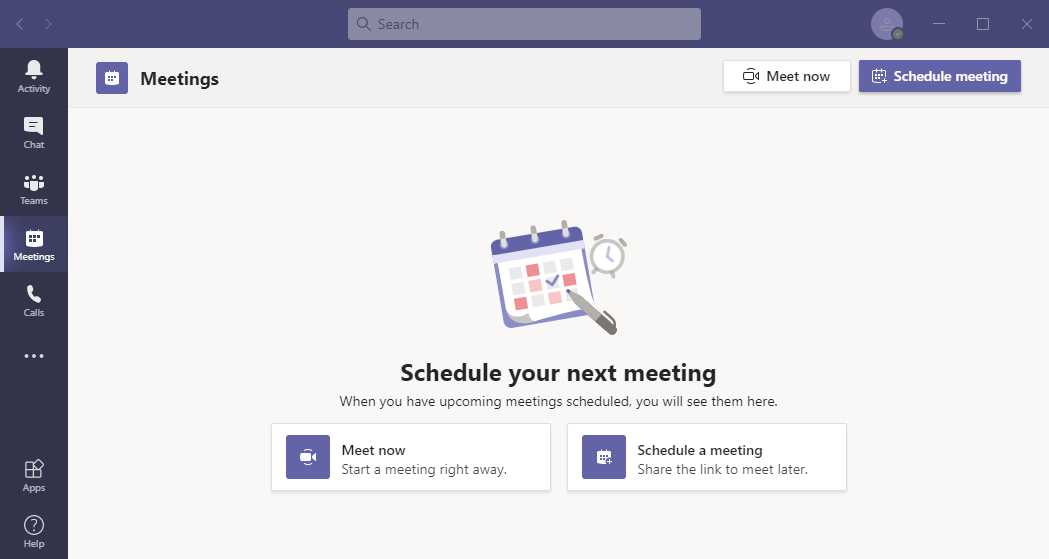
- Click on the Meet now link (You are about to create a test meeting)
- Click on Join now
- When prompted to "Invite people to join you", click on "Copy meeting link"
- Now log into Uniti.
- Navigate to Main Menu -> Settings -> My Details
- Paste the link into the text area marked (Personal Video Link (teams/zoom)

- Now save "Update my details"
That's it, you are now ready to start using the Teams link. Just choose the Video Link option as the location the next time you create an appointment.
If you have already created your own Video location, then please delete this and use the automatic system generated one instead.
Zoom
Log into your zoom account
- Now save "Update my details"
That's it, you are now ready to start using the Zoom link. Just choose the Video Link option as the location the next time you create an appointment.
If you have already created your own Video location, then please delete this and use the automatic system generated one instead.